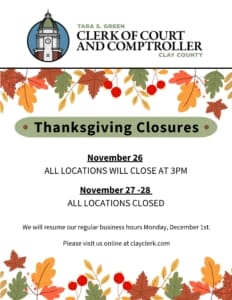You may be directed by your assigned judge’s judicial assistant to attend a court appearance or hearing via the Zoom app/website.
If so, you’ll receive directions regarding date, time and log-in link directly from the judicial assistant. Zoom helps organizations – like court systems – bring people together in an interactive online environment. It is an easy, reliable cloud platform for video, voice, content sharing, and chat runs across mobile devices, desktops, telephones, and room systems.
Our colleagues at the State Attorneys Office (SAO) provided the following helpful instructions regarding the use of the Zoom online service.
Please review this document and the helpful tips below before your first use of this remote appearance/hearing platform.
Zoom-Hearing-Instructions-and-Tips
More Helpful Zoom-Related Tips
- The court is provided with the name of everyone attending the hearing, so please ensure that your Zoom screen name is your first and last name.
- Failure to advise the court that you plan to attend the hearing or having a screen name anything other than your reported first and last name may result in not being admitted to the hearing.
- Please ensure your microphone is on mute for the duration of court proceedings (unless you are directly addressing the court.)
- If you choose or are asked to turn on your camera, ensure that you are dressed appropriately for court, i.e., similar to how you would dress for a job interview or for church.
- If you have a photo or avatar associated with your account, remove it so that your screen is black and displaying only your name.
- Conduct your end of the Zoom appearance from a quiet location that has good lighting, steady camera/computer set-up, and no distractions.
- For arraignments and pre-trial hearings, there may be as many as 20-30 defendants on the judge’s calendar that day; each individual’s appearance may only last 1-2 minutes, but the full Zoom session may last an hour.
- Once the hearing has concluded, please leave the Zoom courtroom by clicking the “leave meeting” button at the bottom right corner of your screen; do not address the court or disrupt the other proceedings.